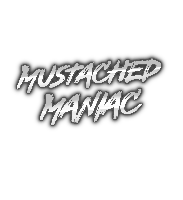Twitch Video Shoutouts
This extension allows for maximum customization when creating shoutouts on stream. Decide whether you'd like to show a clip from the streamer, and even customize the output message.
Due to Twitch "Maturity" Ratings, you may occasionally see a warning in the browser source to "Start Watching". You can check your Twitch Content Settings here. At some point, you have to accept "watching" each of the 6 different Labels to not see it anymore. The image below shows the different classification labels.
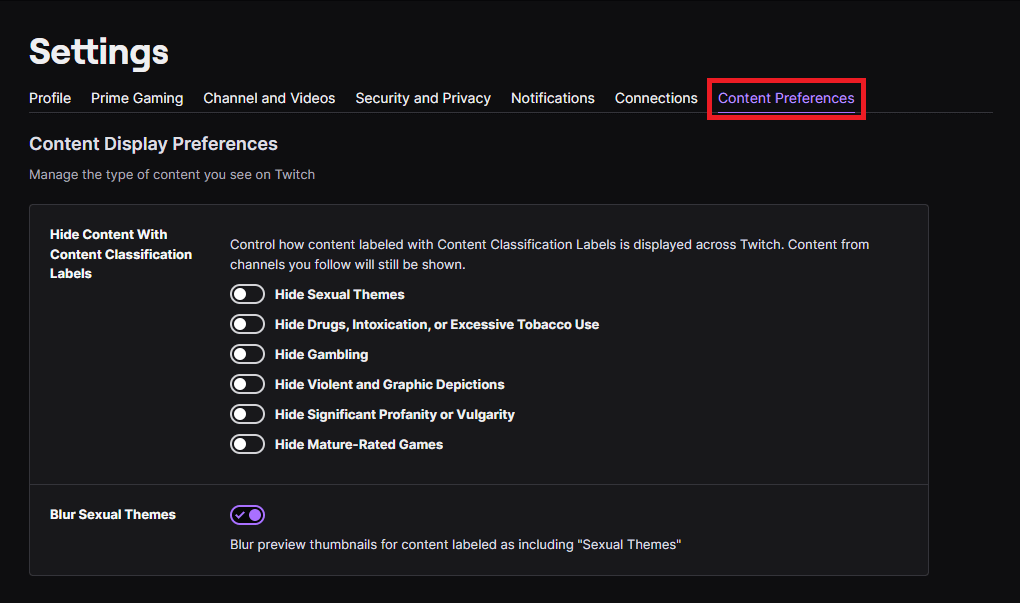
Setting it Up
In Streamer.bot click the Import button in the top menu. Drag the downloaded .sb file into the Import String field and click Import. You will see 1 Action, 1 Queue and 1 Command
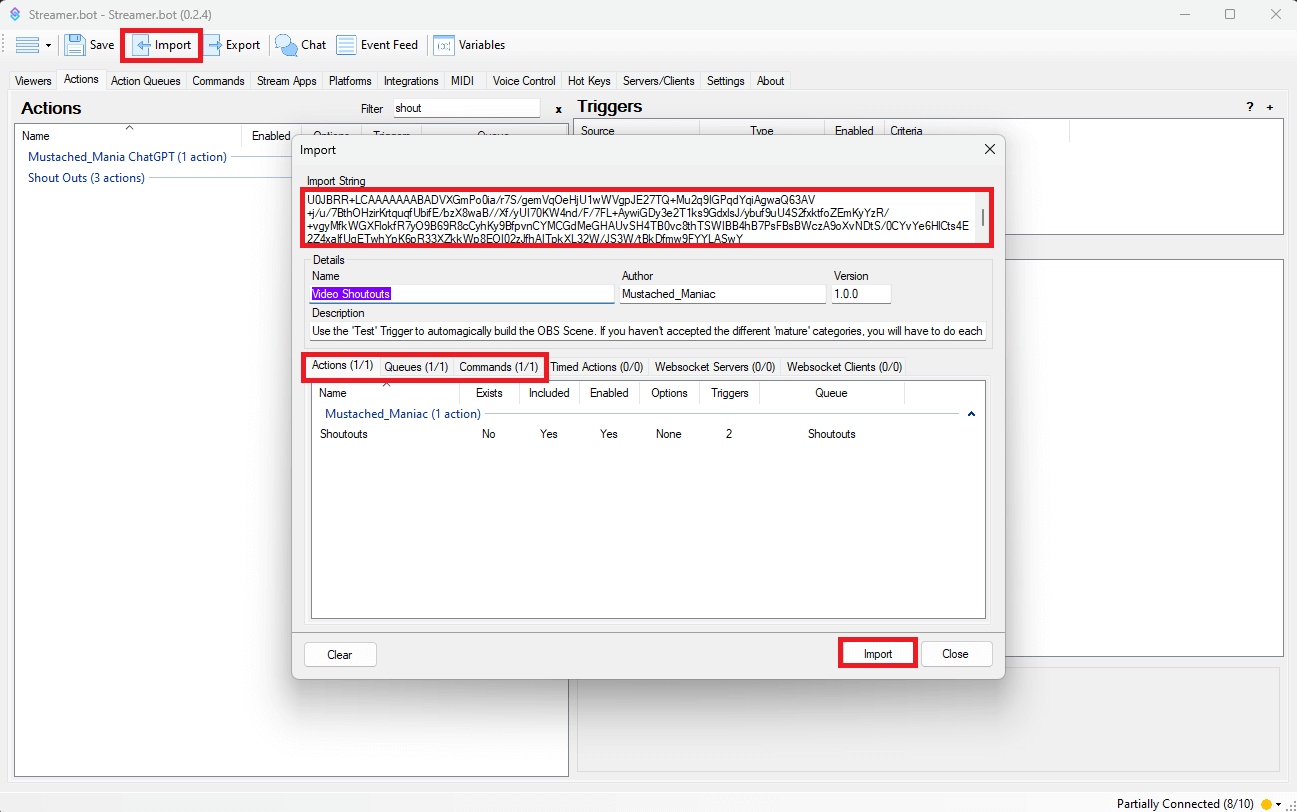
Once the extension is imported, navigate to the Commands tab, and type 'Shoutouts' in the Filter box. Right-Click on 'Shoutouts'and then press Enable
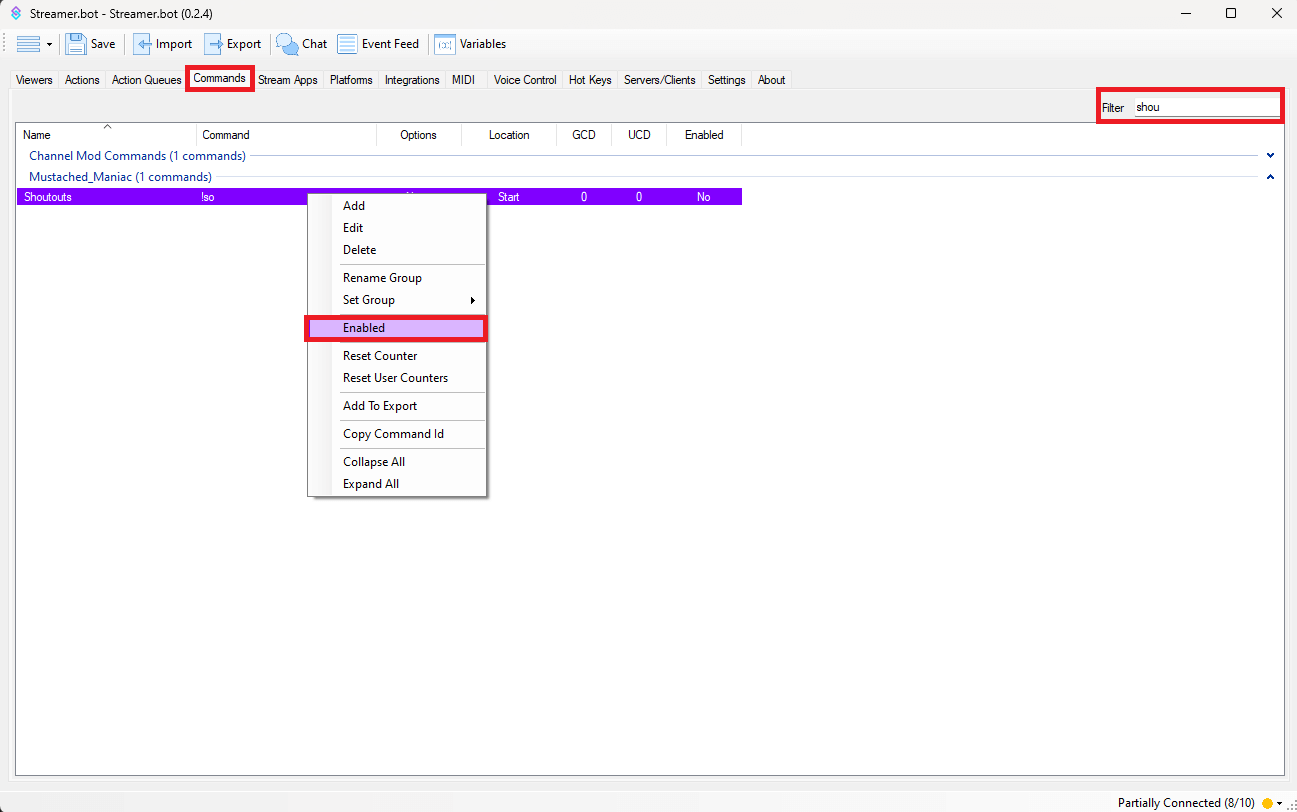
Go back to the 'Shoutout' Action and Right-Click on the 'Test' Trigger, this will automagically build a Scene/Source in OBS.
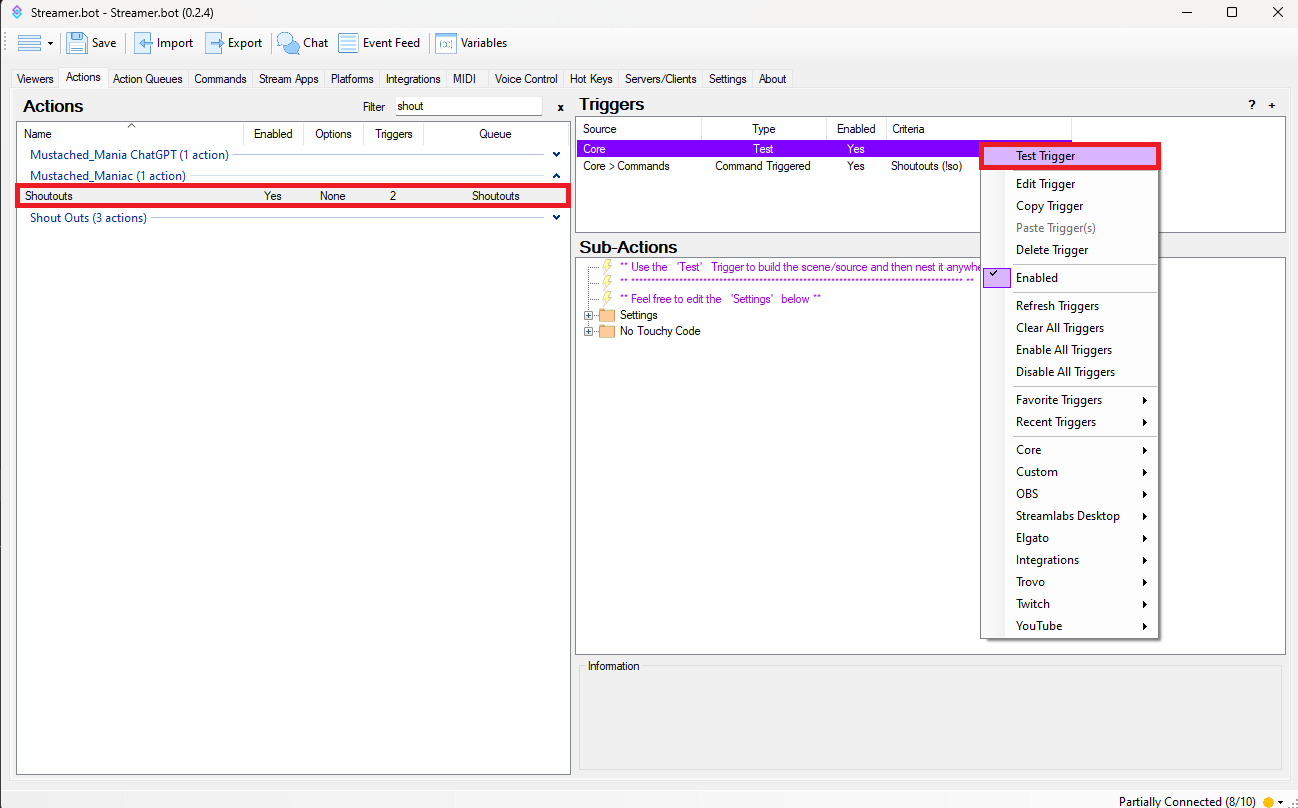
You'll have a Scene named:
[MM] - Streamerbot
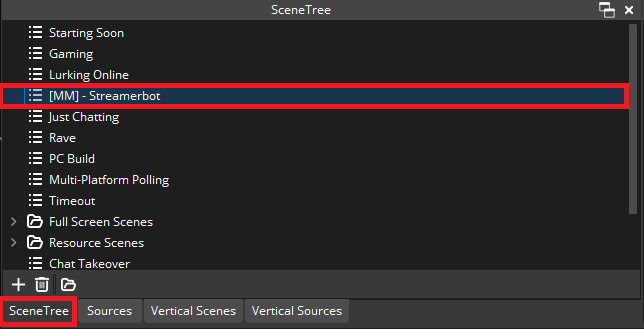
You'll have a Source named:
[MM] - Video Shoutouts
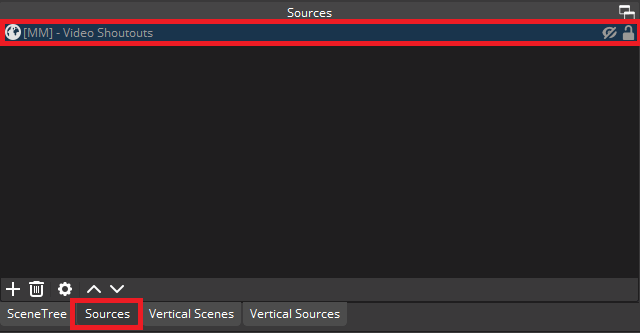
Now 'nest' your newly created scene anywhere you'd like to see the video shoutouts. You do this by clicking on the Scene you want to add them to, pressing the
+sign, and selectingScene.
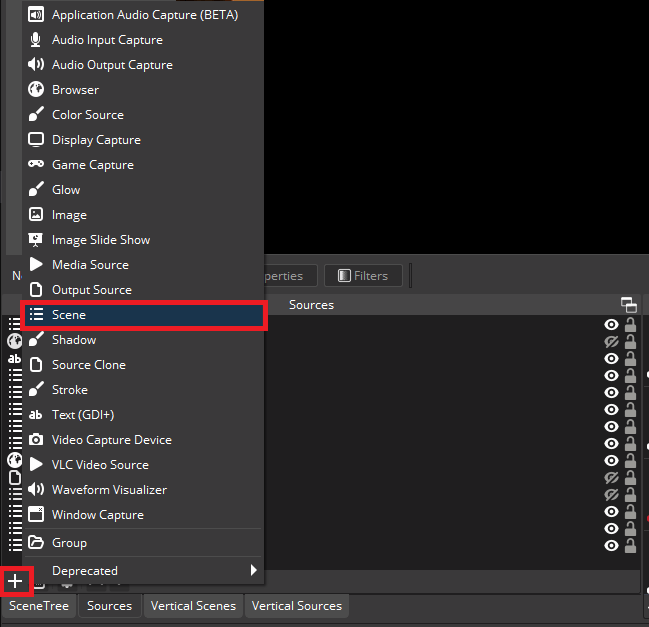
Ensure you click the
Add Existingbutton and select the[MM] - StreamerbotScene
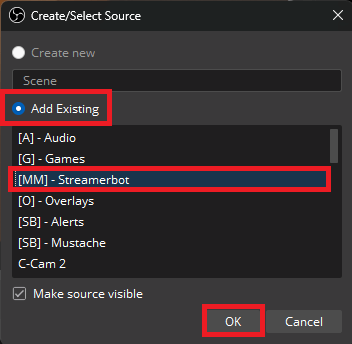
Congratulations!! You now have Video Shoutouts ready to use. If you'd like further customization, continue reading below.
Customizing Twitch Video Shoutouts in Streamer.bot
There are a few customization options that you can access from expanding the 'Settings' group folder. This will allow you to change the output message, adjust maximum clip duration, and even disable videos all together.
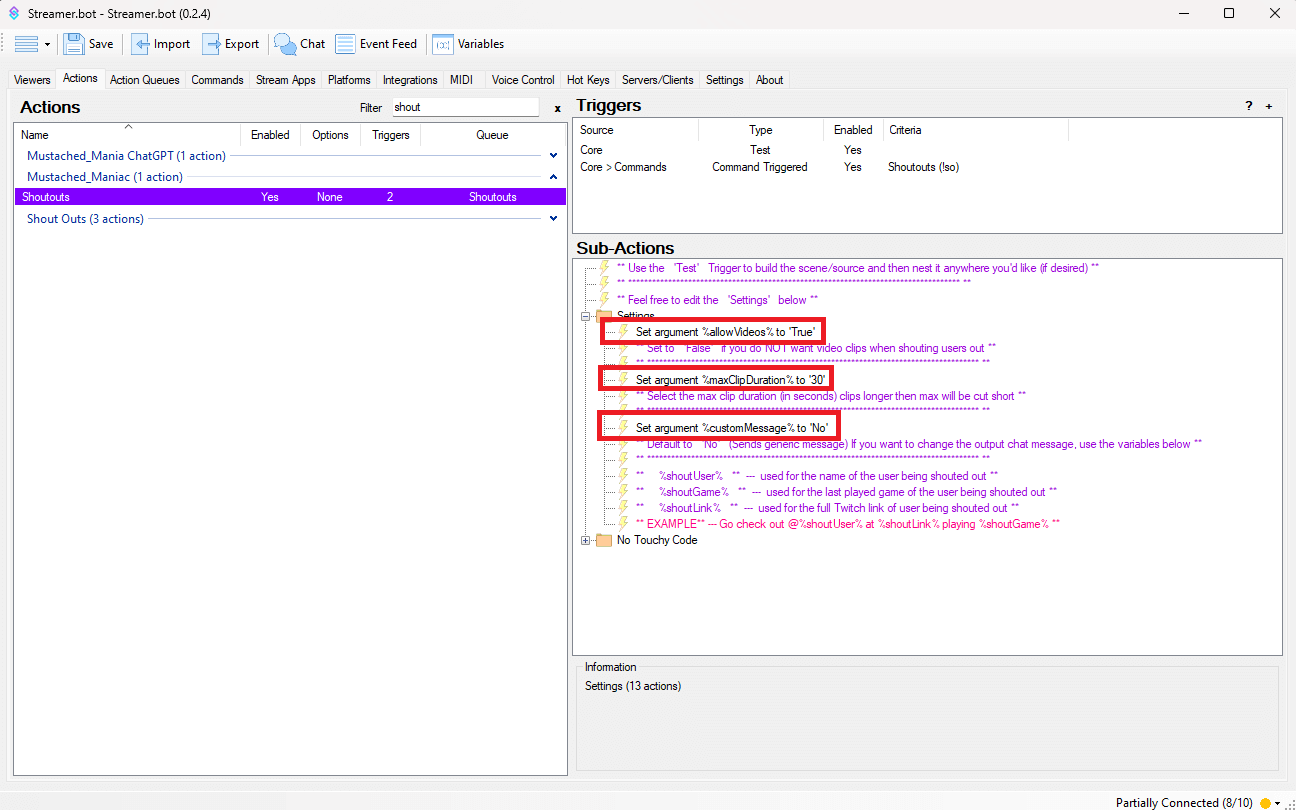
- Allow Videos: Defaults to 'True', if you'd rather just have the shoutout show a message in your chat and NOT display a user's clip, change it to 'False'.
- Max Clip Duration: This is defaulted to 30 seconds. However, if you'd like clips to only play 15 seconds, or a full minute, put 60 here. (This is the MAXIMUM, meaning if it randomly selects a clip that is under the maximum, it still just ends and finishes the action).
- Custom Message: This is especially useful if English is not the main language in your chat, or if you want something a little extra saucy to be displayed in chat. There are custom arguments needed to display certain things in chat and they are used ONLY for THIS particular message.
%shoutUser%- Used for the name of the user being shouted out%shoutGame%- Used for the last played game for the user being shouted out%shoutLink%- This will display the clickable Twitch link for the user being shouted out
EXAMPLE MESSAGE: Go check out @%shoutUser% at %shoutLink% playing %shoutGame%