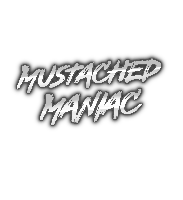BRB Twitch Video Clip Player
This extension allows for automatically playing the Broadcaster's Twitch Clips while on a 'BRB' Scene. Additionally, it can be manually started and stopped via command or StreamDeck button.
Download from Ko-fiSetting it Up
In Streamer.bot click the Import button in the top menu. Drag the downloaded .sb file into the Import String field and click Import. You will see 2 Actions and 1 Command
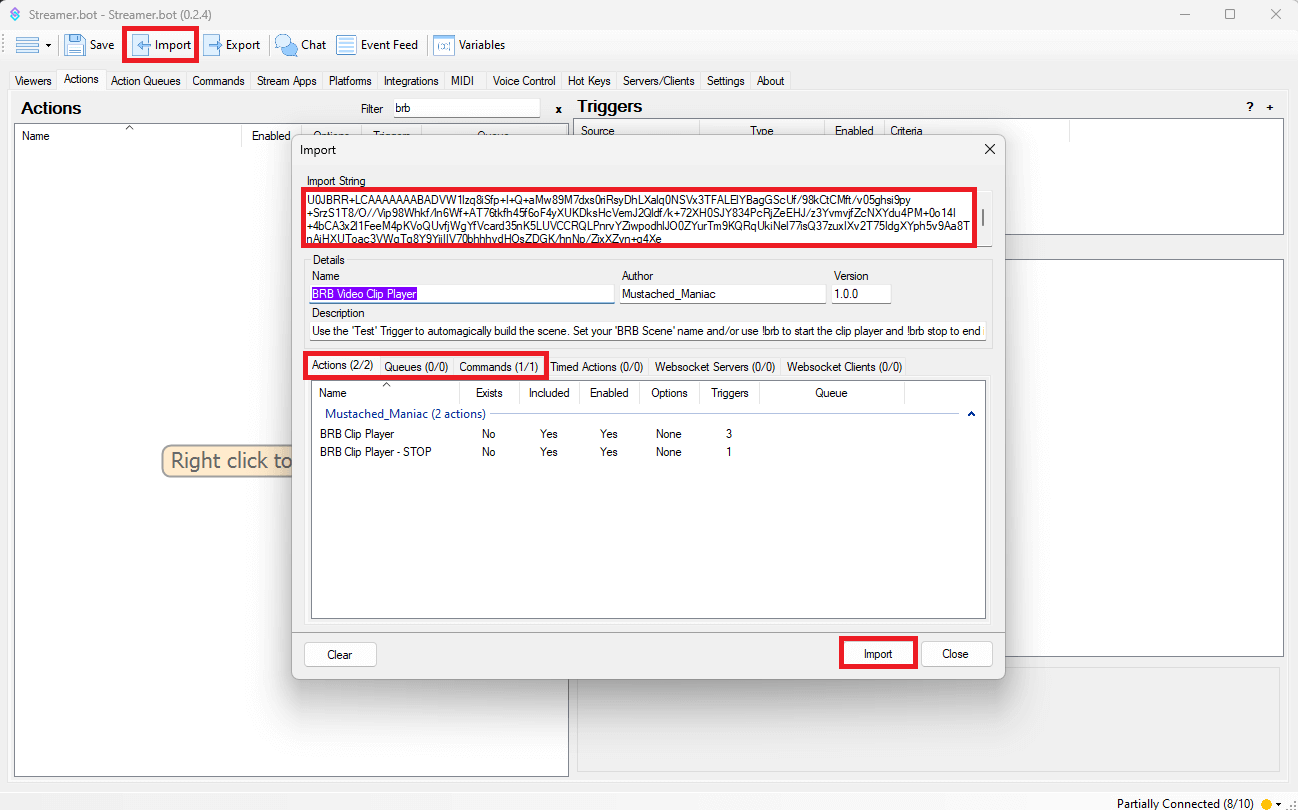
Once the extension is imported, navigate to the Commands tab, and type 'brb' in the Filter box. Right-Click on 'BRB Clip Player' and then press Enable
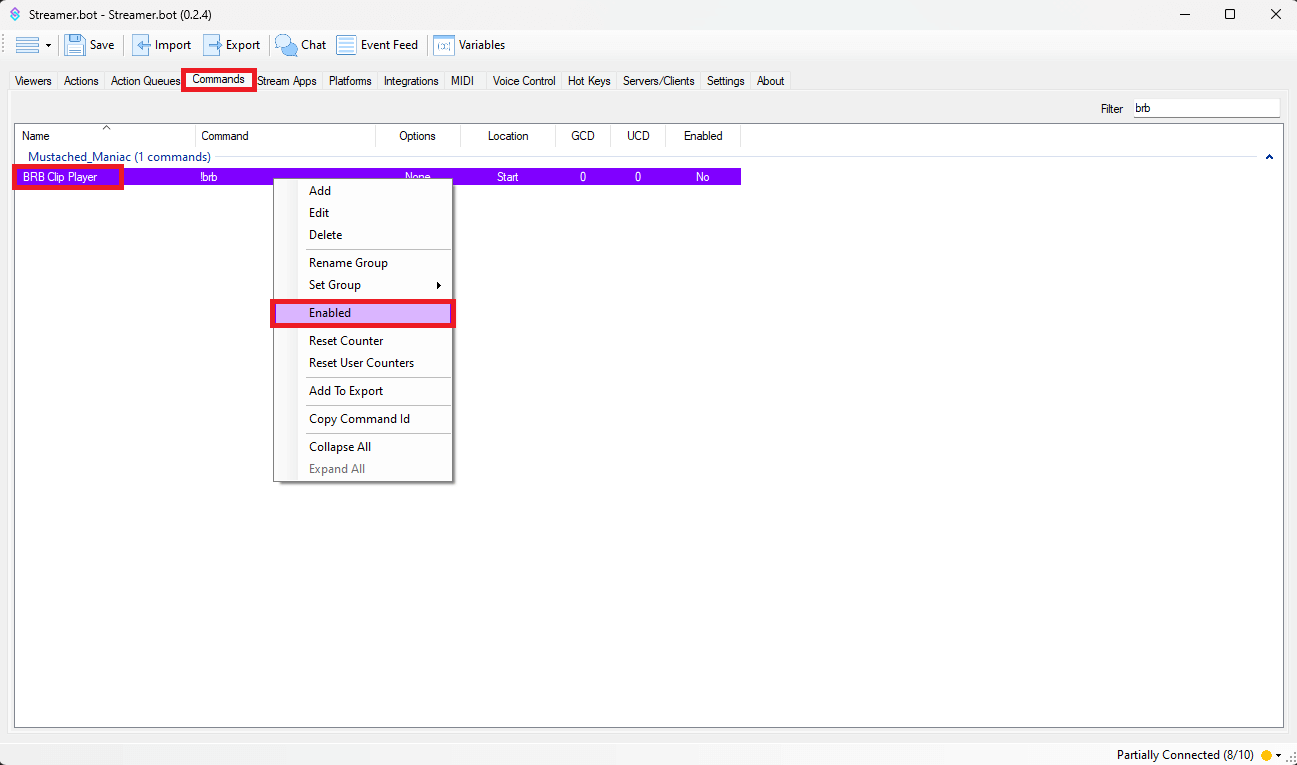
Go back to the 'BRB Clip Player' Action and Right-Click on the 'Test' Trigger, this will automagically build a Scene/Source in OBS.
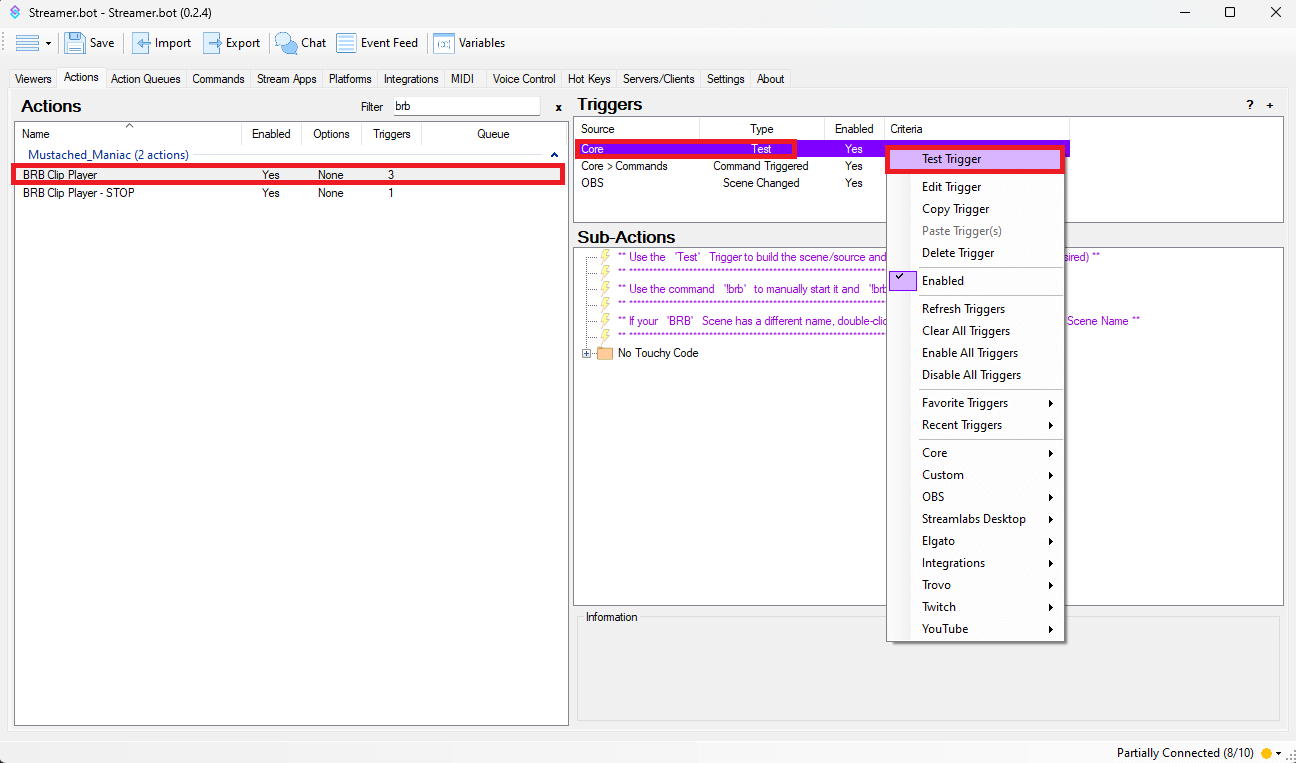
You'll have a Scene named:
[MM] - Streamerbot
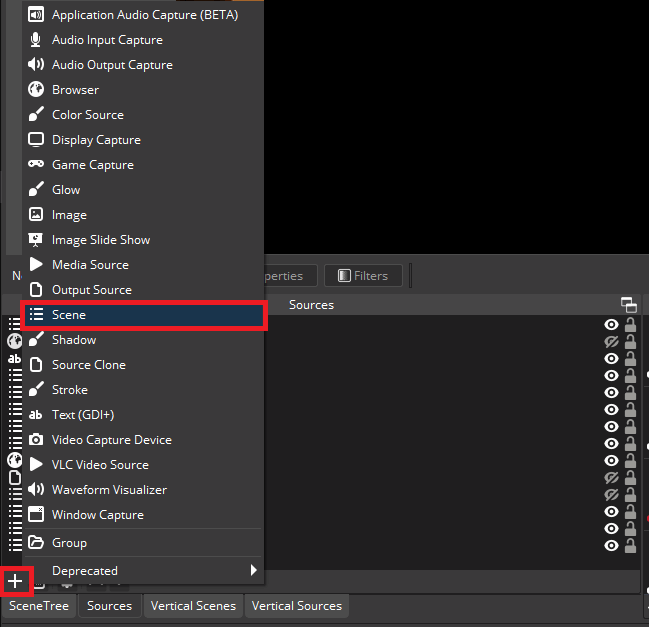
You'll have a Source named:
[MM] - BRB Clip Player
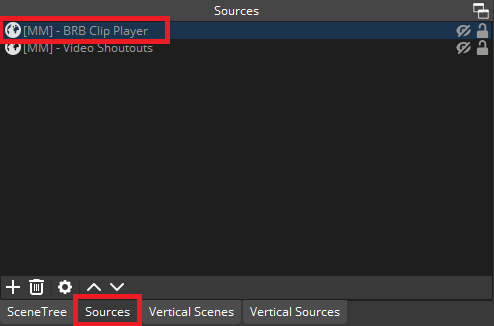
Now 'nest' your newly created scene anywhere you'd like to see the video shoutouts. You do this by clicking on the Scene you want to add them to, pressing the
+sign, and selectingScene.
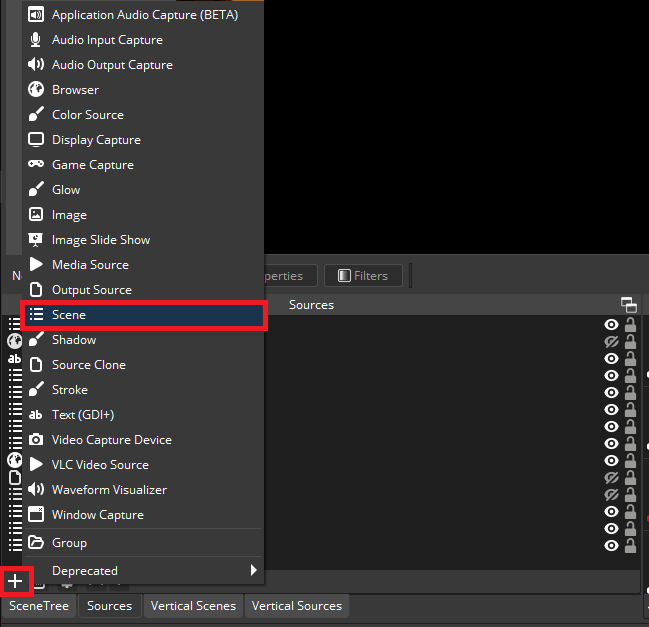
Ensure you click the
Add Existingbutton and select the[MM] - StreamerbotScene
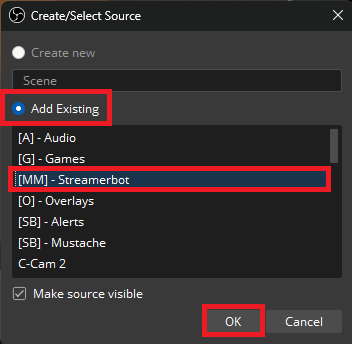
Customizing Twitch Video Clip Player in Streamer.bot
Now that the Scene is nested in OBS, you can manually activate it by typing !brb into chat. (Command is set to Moderators by default). To stop the player from cycling through clips, simply type !brb stop into chat. If you want the clips to play automagically (i.e. from your BRB scene, or any other scene), double-click the last trigger in the 'BRB Clip Player' Action and enter the scene name you want to trigger it.
Type the Scene Name exactly how it appears in OBS. This IS case-sensitive.
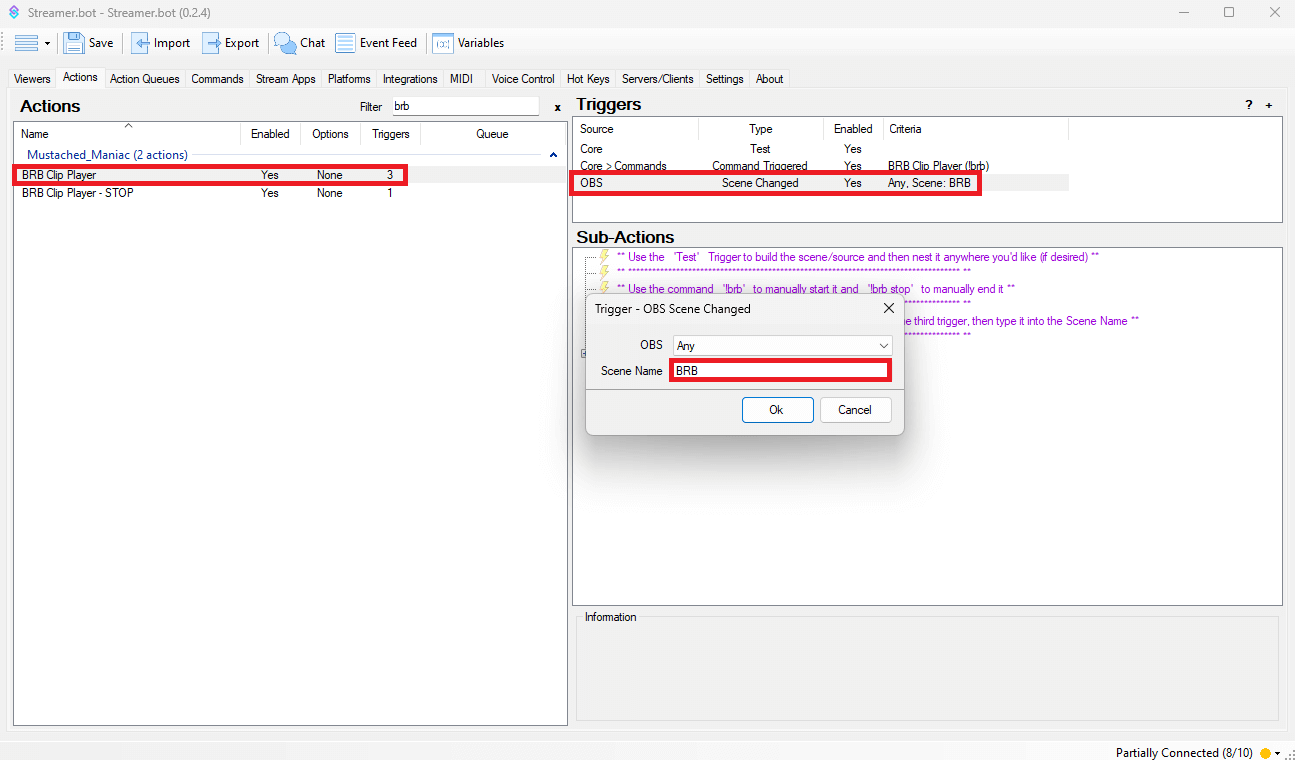
Now do something similar for the 'BRB Clip Player-STOP' Action. Do NOT Change the Trigger, simply change the Scene Name in the if/else Sub-Action.
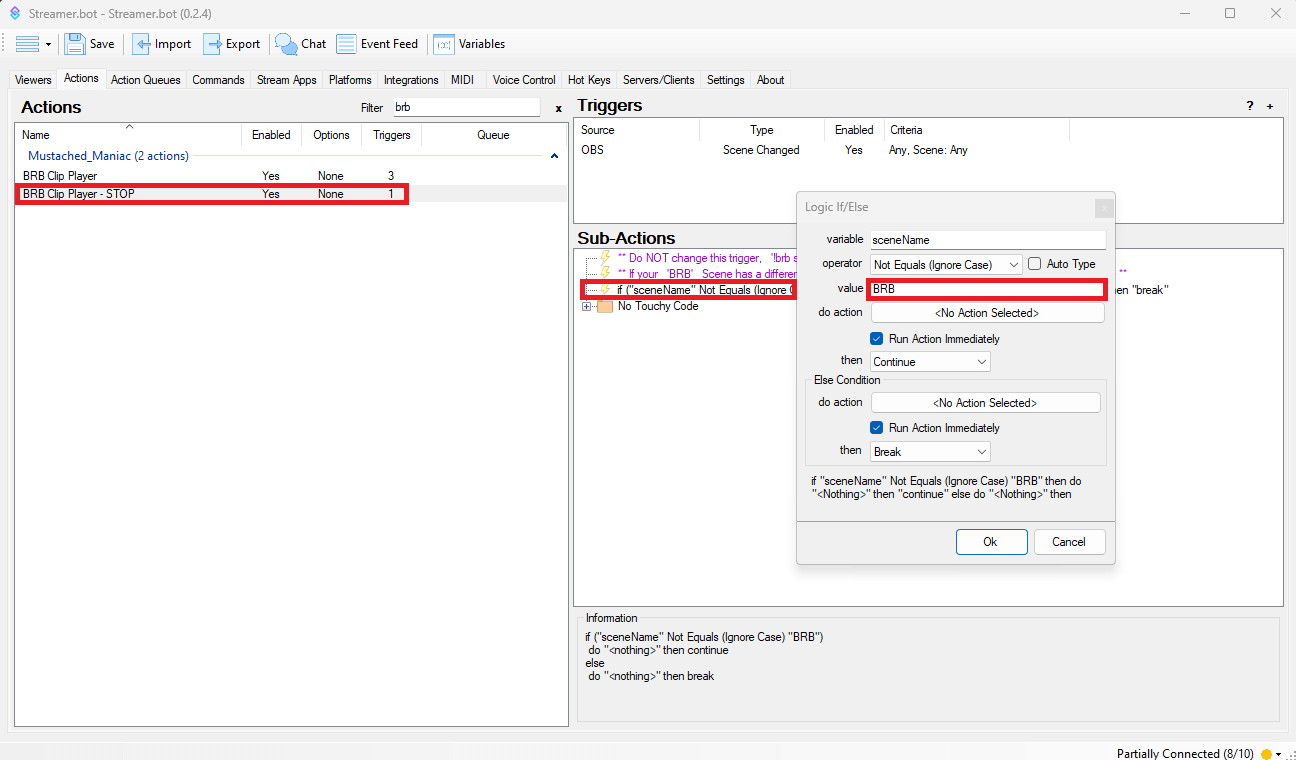
Congratulations!! You now have a really awesome Twitch BRB Clip Video Player ready to be used automagically, or with a simple command.