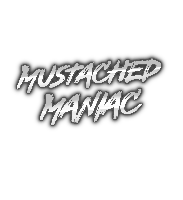OBSBot Camera Integration for Streamer.bot
This extension adds built-in controllability for your OBSBot Camera utilizing Streamer.bot. You can set AI modes, tracking speed, move the gimbal, and even put it to sleep/wake it up. If you don't already have an OBSBot camera, visit the link above and use code Mustached_Maniac for additional savings!
This integration currently supports Tiny, Tiny 2, Tiny 2 Lite, Tail Air, and Meet model cameras.
How-To Incorporate OBSBot Integration for Streamer.bot Video Tutorial
<< VIDEO COMING SOON >>
Download from Ko-fi
Setting Up OBSBot Integration foor Streamer.bot
In Streamer.bot click the Import button in the top menu. Drag the downloaded .sb file into the Import String field and click Import. You will see 37 Actions and 1 Queue
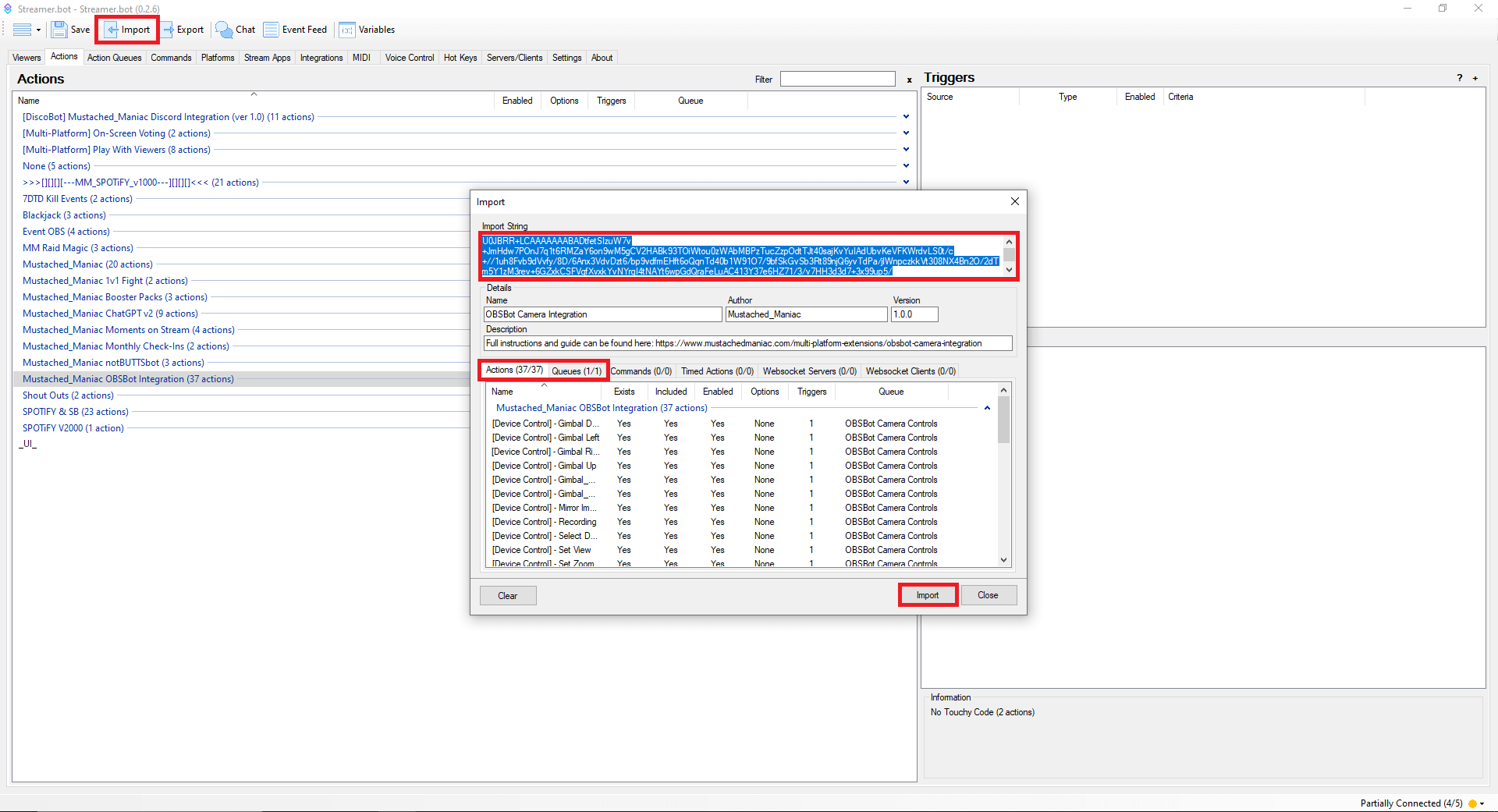
This extension does NOT contain any Commands. All Actions are currently tied to Test Triggers. You can set any of them to be tied to a Command, Channel Point Redeem, or even a Stream Deck button.
Available Actions for OBSBot Camera Integration in Streamer.bot
The Actions included with this extension can be broken down into 2 main categories, Device Control, which correlates to movements and actions for the entire camera, and Image Control, which can be attributed with manually adjusting things like temperature, exposure, shutter speed, etc. Additionally, I have included the available device-specific Actions for the Tiny, Tail Air, and Meet camera models.
Device Control
This section contains 14 Actions and can be used with any model of OBSBot camera.
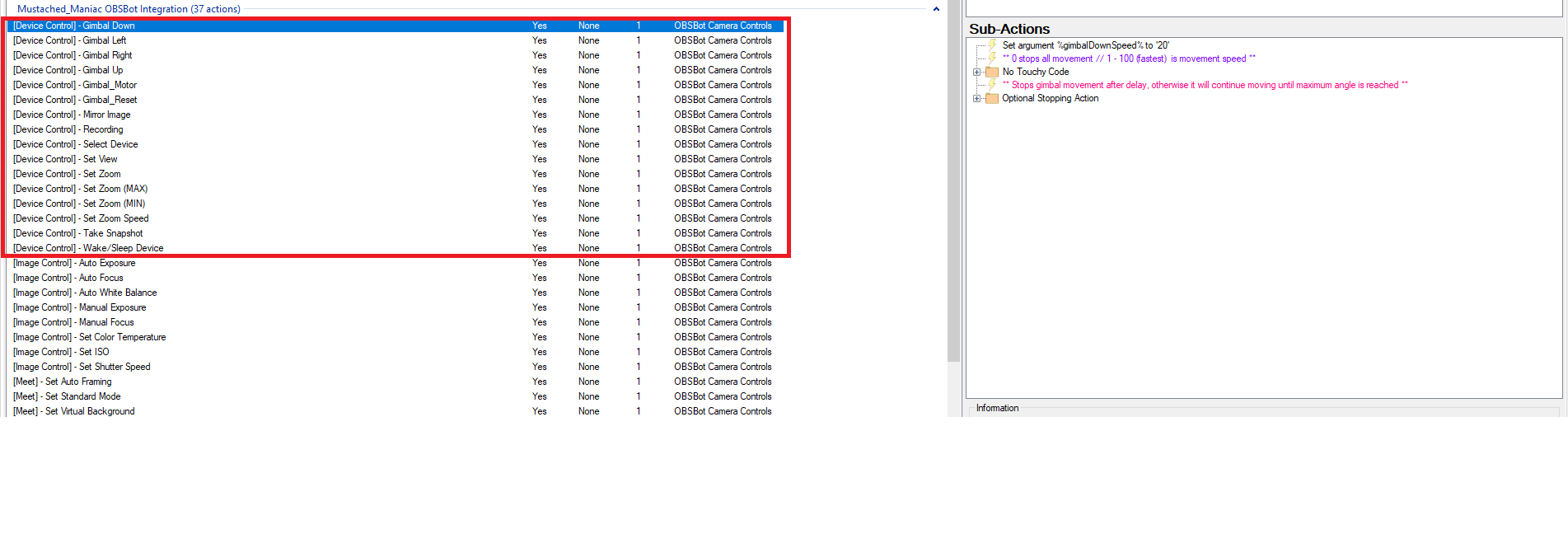
| Action | Description | Required Argument(s) | Range/Available Options |
|---|---|---|---|
| Gimbal Down | Used to slew the gimbal down (will move all the way until stopped) | %gimbalDownSpeed% | 1 (Slowest) - 100 (Fastest) |
| Gimbal Left | Used to slew the gimbal left (will move all the way until stopped) | %gimbalLeftSpeed% | 1 (Slowest) - 100 (Fastest) |
| Gimbal Right | Used to slew the gimbal right (will move all the way until stopped) | %gimbalRightSpeed% | 1 (Slowest) - 100 (Fastest) |
| Gimbal Up | Used to slew the gimbal up (will move all the way until stopped) | %gimbalUpSpeed% | 1 (Slowest) - 100 (Fastest) |
| Mirror Image | Used to horizontally mirror the camera's image | %setMirror% | 0 (No Mirror) / 1 (Mirror Image) |
| Recording | Used to Start and Stop Recording of the selected device | %setRecording% | 0 (Stop Recording) / 1 (Start Recording) |
| Select Device | Used to select target device (only necessary with multiple devices) | %devceNumber% | 0 - 3 |
| Set View | Used to cycle between Wide, Medium, and Narrow view settings | %viewSetting% | 0 (Wide) / 1 (Medium) / 2 (Narrow) |
| Set Zoom | Used to zoom to the Selected value | %zoomValue% | 0 (No Zoom) - 100 (MAX Zoom) |
| Set Zoom (MAX) | Used to zoom in to the Maximum value | None | N/A |
| Set Zoom (MIN) | Used to zoom out to the Minimum value | None | N/A |
| Set Zoom Speed | Used to zoom in to the Selected value at the desired speed | %zoomValue% & %zoomSpeed% | 0 (No Zoom) - 100 (MAX Zoom) & 0 (slowest) - 11 (fastest) |
| Take Snapshot | Used to take a snapshot of the selected device | None | N/A |
| Wake/Sleep Device | Used to Wake the device, or put it in Sleep Mode | %wakeSleep% | 0 (Sleep) / 1 (Wake) |
Image Control
This section contains 8 Actions and can be used with any model of OBSBot camera.
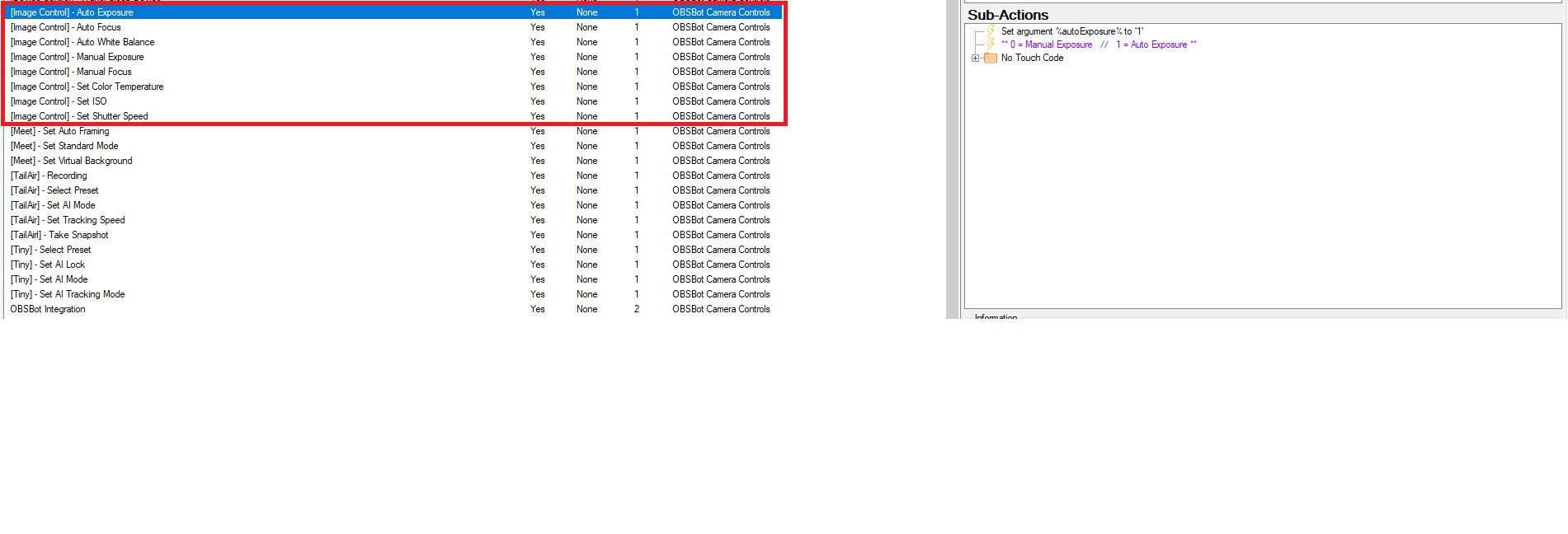
| Action | Description | Required Argument(s) | Range/Available Options |
|---|---|---|---|
| Auto Exposure | Used to Enable and Disable Auto Exposure | %autoExposure% | 0 (Manual Exposure) / 1 (Auto Exposure) |
| Auto Focus | Used to Enable and Disable Auto Focus | %autoFocus% | 0 (Manual Focus) / 1 (Auto Focus) |
| Auto White Balance | Used to Enable and Disable Auto White Balance | %autoWhiteBalance% | 0 (Manual White Balance) / 1 (Auto White Balance) |
| Manual Exposure | Used to adjust the level of Manual Exposure (only accepts listed values) | %exposureCompensation% | -30 / -27 / -23 / -20 / -17 / -13 / -10 / -7 / -3 / 0 / 3 / 7 / 10 / 13 / 17 / 20 / 23 / 27 /30 |
| Manual Focus | Used to adjust the Manual Focus level | %focusValue% | 0 - 100 |
| Set Color Temperature | Used to manually adjust the Color Temperature | %colorTemperature% | 2800 - 6500 |
| Set ISO | Used to manually set the ISO Value | %isoValue% | 100 - 6400 |
| Set Shutter Speed | Used to manually set the Shutter Speed (only accepts listed values) | %shutterSpeed% | 3 / 4 / 5 / 8 / 10 / 15 / 25 / 30 / 40 / 50 / 60 / 80 / 120 / 160 / 200 / 240 / 320 / 400 / 500 / 640 / 800 / 1000 / 1250 / 1600 / 2000 / 2500 / 3200 / 5000 / 6400 |
Meet-Specific Actions
This section contains 3 Actions and can only be used with the OBSBot Meet & Meet 4K.
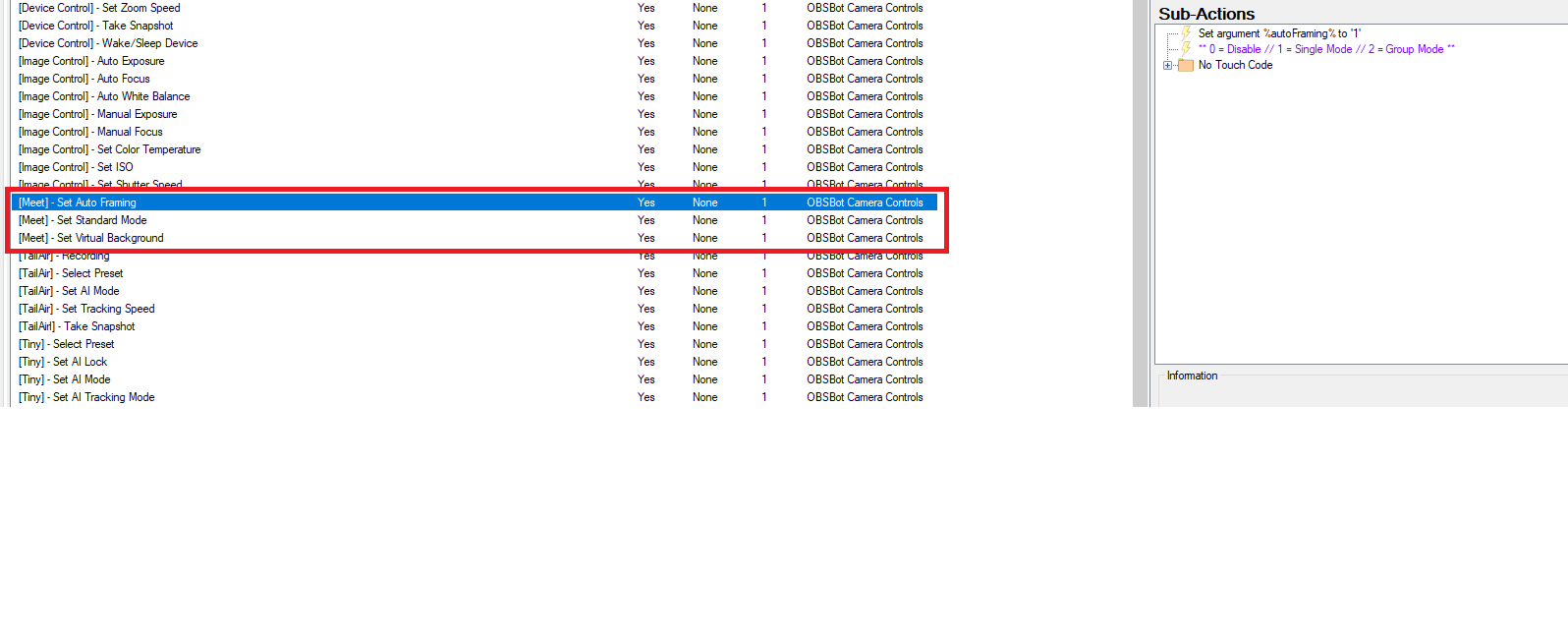
| Action | Description | Required Argument(s) | Range/Available Options |
|---|---|---|---|
| Set Auto Framing | Used to select the Auto Framing mode | %autoFraming% | 0 (Disable) / 1 (Single Mode) / 2 (Group Mode) |
| Set Standard Mode | Used to remove virtual background and disable auto framing | None | N/A |
| Set Virtual Background | Used to set or disable the Virtual Background | %setBackground% | 0 (Disable) / 1 (Blur) / 2 (Green/Blue Screen) / 3 (Replacement) |
Tail Air-Specific Actions
This section contains 5 Actions and can only be used with the OBSBot Tail Air.

| Action | Description | Required Argument(s) | Range/Available Options |
|---|---|---|---|
| Recording | Used to Start and Stop Recording of the selected device | %setRecording% | 0 (Stop Recording) / 1 (Start Recording) |
| Select Preset | Used to select the desired Preset for the device | %presetNumber% | 1 - 3 |
| Set AI Mode | Used to set or disable the desired AI Mode | %aiMode% | 0 (No Tracking) / 1 (Normal Tracking) / 2 (Upper Body) / 3 (Close-Up) / 4 (Headless) / 5 (Lower Body) / 6 (Animal Tracking) / 7 (Group) |
| Set Tracking Speed | Used to set the desired tracking speed | %trackingSpeed% | 0 (Slow) / 1 (Standard) / 2 (Fast) |
| Take Snapshot | Used to take a snapshot of the selected device | None | N/A |
Tiny-Specific Actions (Tiny, Tiny 2, Tiny Lite)
This section contains 4 Actions and can only be used with the OBSBot Tiny, OBSBot Tiny 2, and OBSBot Tiny 2 Lite.
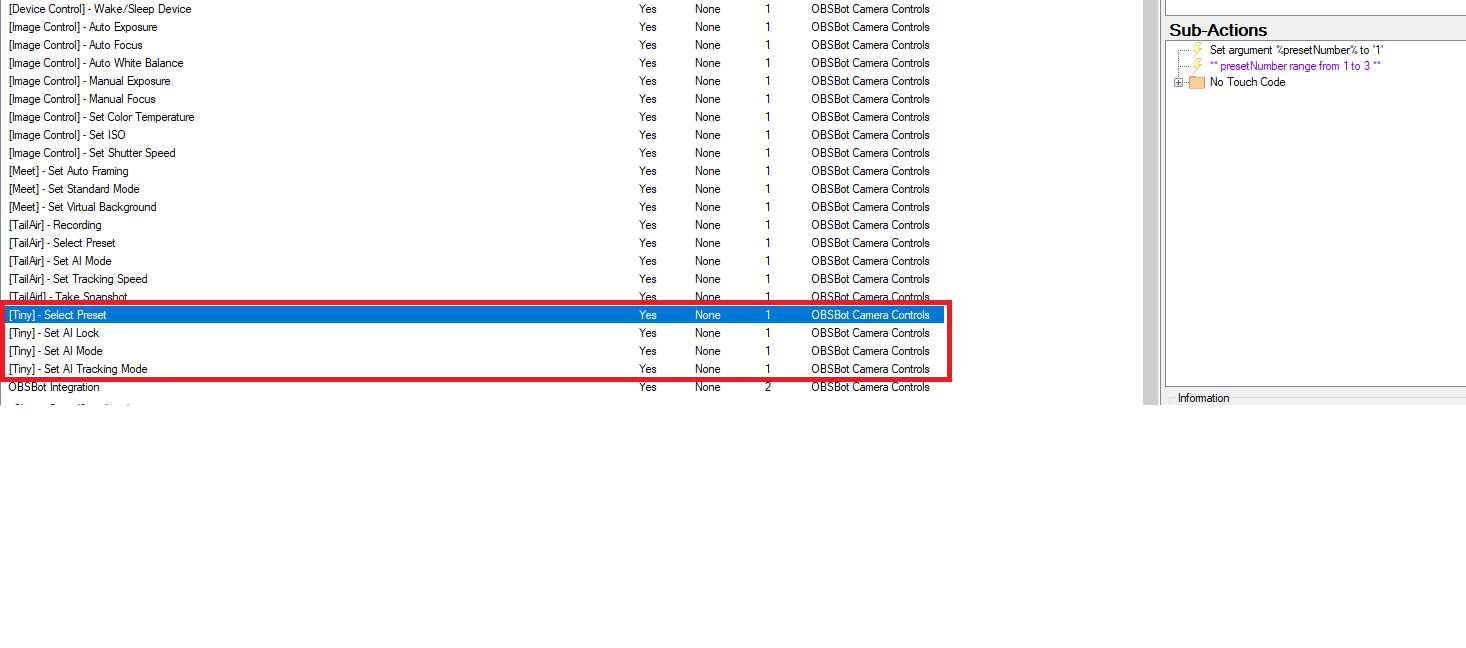
| Action | Description | Required Argument(s) | Range/Available Options |
|---|---|---|---|
| Select Preset | Used to select the desired Preset for the device | %presetNumber% | 1 - 3 |
| Set AI Lock | Used to enable and disable the AI Lock | %aiLock% | 0 (Lock) / 1 (Unlock) |
| Set AI Mode | Used to set or disable the desired AI Mode | %aiMode% | 0 (No Tracking) / 1 (Normal Tracking) / 2 (Upper Body) / 3 (Close-Up) / 4 (Headless) / 5 (Lower Body) / 6 (Desk Mode) / 7 (Whiteboard) / 8 (Hand) / 9 (Group) |
| Set AI Tracking Mode | Used to change the desired AI Lock | %trackingMode% | 0 (Headroom) / 1 (Standard) / 2 (Motion) |